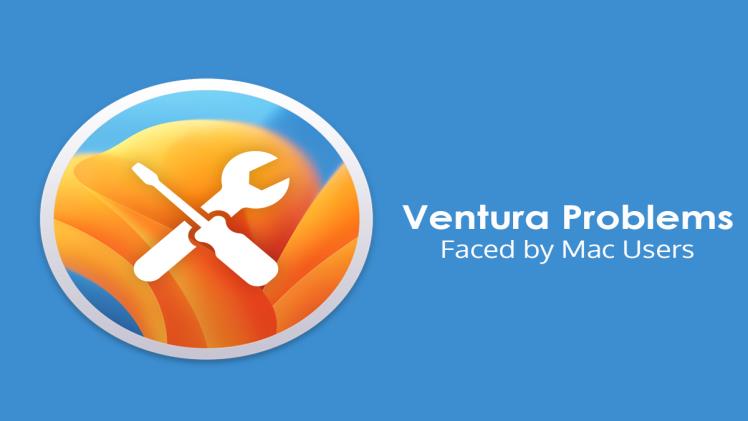The final version of macOS Ventura was released in October, and with it, most of the bugs faced by users in the beta version have been ironed out. However, as with any new operating system update, you might encounter some problems, but they can be solved easily.
The Ventura problems faced by Mac users and their solutions are given below.
Download Stuck or Not Downloading
The first impediment users face when upgrading their system to Ventura is the OS not downloading, or the download being stuck in the middle. This might be because you are not connected to a stable Internet connection, or there’s not enough space for Ventura. To download Ventura without interruption, you must connect to a fast Wi-Fi network and have 100GB of free space.
Also, you must ensure the servers are functioning properly. If the Apple server is down, the download may get stuck. Therefore, it would be best if you waited for the servers to function again.
Cannot Install
So you have downloaded Ventura successfully but cannot install it? This happens if your Mac model is incompatible with macOS Ventura. So ensure to test the compatibility list before proceeding with the installation.
If your system is compatible and cannot install Ventura, try resetting the NVRAM on your Intel-based Mac. First, shut down your system and press Command + Option + P + R. Then, release the keys when you hear the startup chime for the second time.
As for Apple Silicon Macs, the NVRAM is automatically reset as you restart your Mac.
Extreme Battery Drain
Battery drain is a critical problem reported by users after they upgraded their system to Ventura. However, this is a common problem with any software update. Your system is updating apps and re-indexing Finder in the background. This might be the reason why you’re facing an excessive battery drain.
Another reason is that some apps and processes are hogging system resources, which might be why your system’s battery is not lasting as long as it should. You must head to the Activity Monitor and quit all the redundant processes to save battery.
You can dig deeper to find out if the apps are all updated and functioning in tandem with the new OS update. If not, you need to update the apps, so the battery isn’t drained.
Moreover, many users have reported they saved battery life by switching from Google Chrome to Safari. However, chrome is known for consuming too many system resources and memory. This might be the reason why your Mac’s battery life is shortened.
When all else fails, you can consider getting a battery life extender. This software will tune your device so it is always in energy-saving mode. On average, this software saves about 20% of battery life.
Bluetooth or Wi-Fi not Functioning
If you are facing Wi-Fi and Bluetooth issues after upgrading to Ventura, the first step is to switch off and then turn on Wi-Fi or Bluetooth. You can also restart your system to see if the problem is solved.
If you have a VPN installed, it might be interfering with your Internet connection. So you can uninstall or disable VPN to check if the problem is solved mytoptweets.
As for Bluetooth gadgets and accessories, you can try reconnecting them to see if they’re functioning correctly with your upgraded system. Also, try connecting the gadgets to another machine to check whether they are faulty.
If all else fails, you can consider swapping to an alternate Bluetooth software, AirBuddy. This is one of the best software to join your Bluetooth gadgets and can even assist you in repairing other Bluetooth connection problems.
Applications Crashing and Freezing
Applications may become unresponsive after you have upgraded your system to Ventura. Therefore, ensuring all your applications are updated is essential to prevent crashing or freezing. If the apps are incompatible or outdated with macOS Ventura, these problems will be common.
Head to the App Store to fix the problem and check for updates. If there are any pending updates, click to install them. If the problem persists, you can consider uninstalling the misbehaving apps and then reinstalling them. This should solve the problem and ensure your system runs smoothly.
Summing Up
Don’t let commonly reported Ventura problems keep you from benefiting from exceptional features like Continuity Camera, Stage Manager, and more. If your Mac is compatible, go ahead and upgrade it to Ventura right away and keep in mind the troubleshooting tips mentioned above to overcome regular issues.
Ventura brings to you exciting features that can transform the way you have used Mac. From the addition of Continuity Camera to Stage Manager and massive improvements to Mail and FaceTime, you can complete your tasks faster and transform your system into a powerful machine. Don’t let commonly reported problems sway your decision.